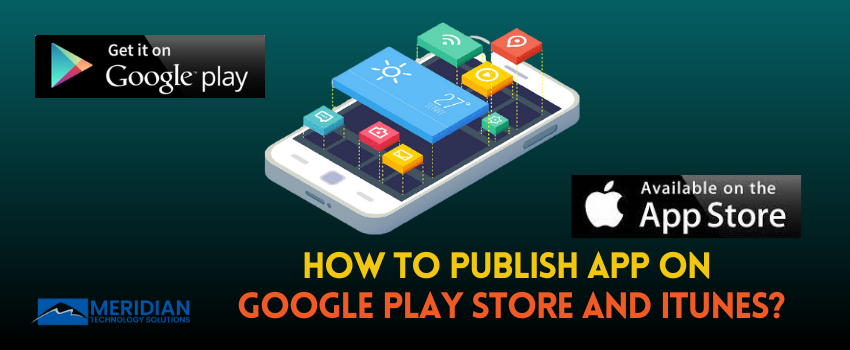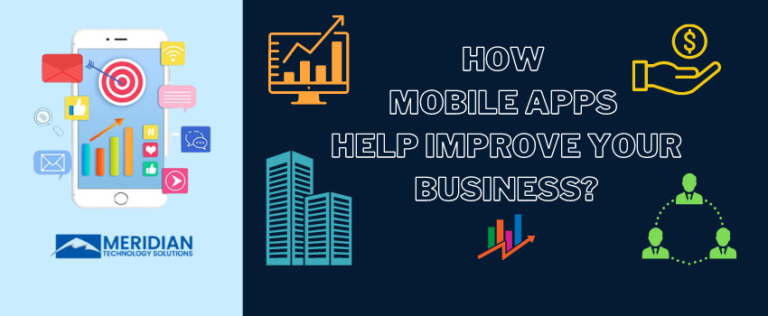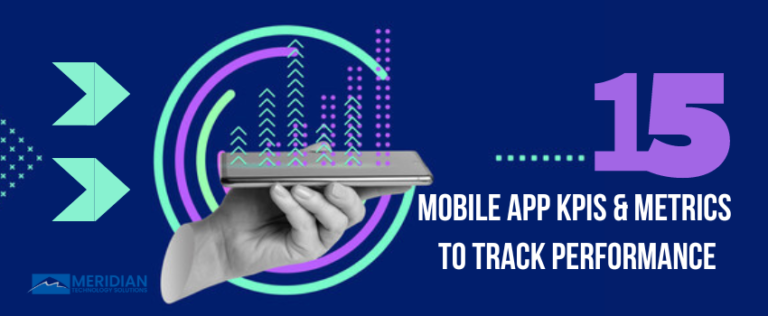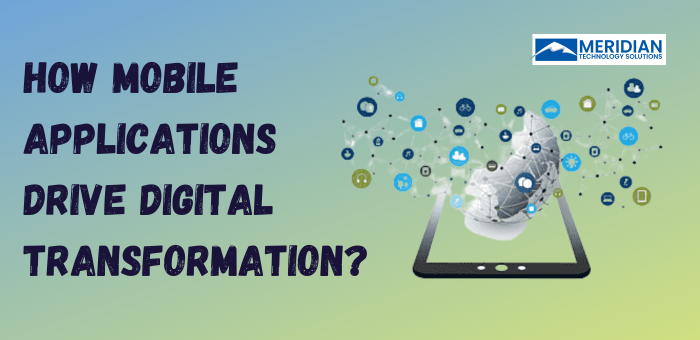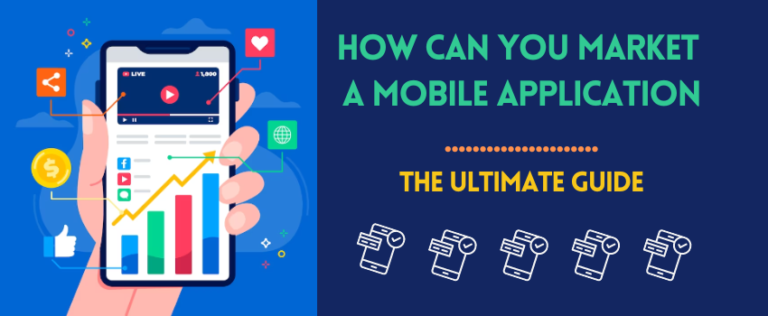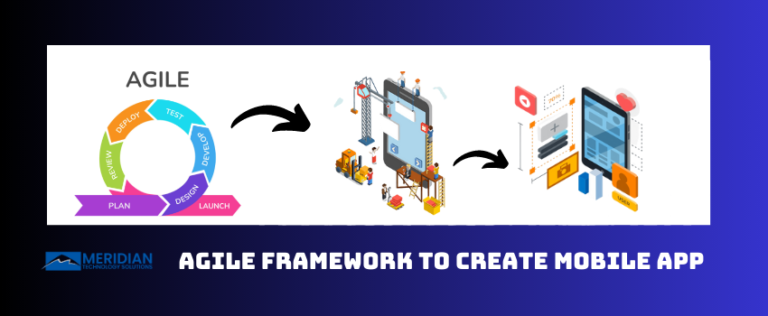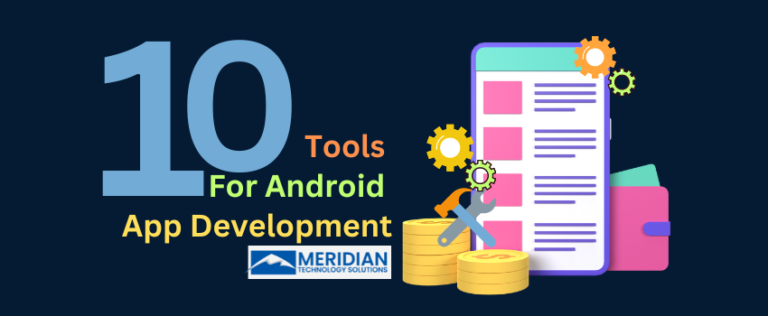How to Publish An App on Google Play Store and iTunes?
Publishing an app on the Google Play Store is a critical process, which requires careful attention to details and adherence to Google’s policies. By following certain steps and ensuring your app meets Google’s guidelines, you can successfully publish your app on the Play Store and make it available to millions of users worldwide. Remember to maintain the app’s quality, provide regular updates, and engage with users to ensure its long-term success on the platform.
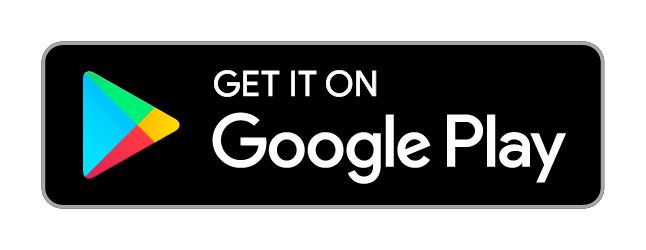 Here’s a step-by-step guide to help you publish your app on the Google Play Store:
Here’s a step-by-step guide to help you publish your app on the Google Play Store:
1) Create a Google Play Developer Account: Before you can publish an app on the Play Store, you need to create a Google Play Developer account. Visit the Google Play Console website (https://play.google.com/apps/publish) and sign in with your Google account. Follow the on-screen instructions to set up your developer account, agree to the developer distribution agreement, and pay the one-time registration fee.
2) Prepare Your App for Release: Ensure your app is thoroughly tested and meets all the necessary requirements. Check for any bugs, crashes, or compatibility issues. Optimize the app’s performance and user experience. Review your app’s content to comply with Google’s policies, including those related to prohibited content and intellectual property.
3) Generate a Signed APK: To publish your app on the Play Store, you need to create a signed APK (Android Package). This ensures that your app is authentic and secure. In Android Studio, go to “Build” > “Generate Signed Bundle/APK” and follow the instructions to create the signed APK.
4) Create a Store Listing: In the Google Play Console, click on “Create Application” and choose your app’s default language. Fill in the required details, including the app’s title, description, screenshots, icon, and promotional graphics. Write a compelling and informative app description to attract potential users.
5) Set Pricing and Distribution: Choose whether your app will be free or paid, and set the pricing accordingly. Decide on the app’s availability by selecting the countries and regions where you want it to be available. You can also choose to distribute your app to specific devices or limit its availability based on hardware or software requirements.
6) Upload APK and App Bundles: Upload the signed APK or an app bundle, which is a more efficient way to distribute your app on the Play Store. Provide the necessary information for each APK, including version number, targeting, and release notes.
7) Set Up In-App Purchases (if applicable): If your app includes in-app purchases, set them up in the Google Play Console. Create the necessary product listings and prices for the in-app items.
8) Submit for Review and Publication: Once all the required information is filled out and your app is ready for release, submit it for review and publication. Google will review your app to ensure it complies with its policies and guidelines. This review process may take a few hours to several days, depending on the complexity of your app and the volume of submissions.
9) Review and Address Feedback: After the review process, Google will either approve or reject your app. If your app is rejected, carefully review the feedback provided by Google and make the necessary changes to address any issues. You can then resubmit your app for review.
10) Release Your App: Once your app is approved, you can choose to release it immediately or schedule a specific date for its release. If you want to test your app with a limited audience before the full release, you can use the closed or open testing options available in the Google Play Console.
11) Monitor Performance and Update Regularly: After your app is live on the Play Store, monitor its performance using the Google Play Console. Keep track of user reviews and feedback, and use this information to make improvements and release regular updates to enhance the app’s functionality and user experience.
On the other hand, publishing an app on iTunes is a detailed process. This involves careful planning, adherence to guidelines and thorough testing. By following these steps and ensuring that your app meets Apple’s requirements, you can successfully publish your app on the App Store and reach millions of iOS users worldwide.
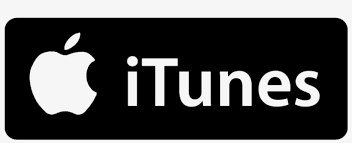
Here’s a step-by-step guide to help you publish your app on iTunes:
1) Enroll in the Apple Developer Program: To publish apps on iTunes, you must enroll in the Apple Developer Program. This program requires an annual fee and provides access to various resources, including app development tools and the App Store Connect platform for app submission.
2) Prepare Your App for Submission: Ensure that your app is thoroughly tested on various devices and iOS versions to identify and fix any bugs or issues. Make sure your app complies with Apple’s App Store Review Guidelines, which cover factors such as user interface design, functionality, content, and privacy policies.
3) Create an App Store Connect Account: Sign in to the App Store Connect platform (https://appstoreconnect.apple.com) using your Apple Developer Program credentials. This is where you will manage your app submission, view analytics, and track app performance.
4) Complete App Information: Provide essential details about your app, including the app name, bundle ID, description, keywords, and categories. Write a compelling and informative app description that accurately reflects your app’s features and benefits.
5) Upload App Assets: Prepare and upload app assets, including screenshots, app previews, app icons, and promotional artwork. These assets play a crucial role in attracting users to download your app.
6) Set Pricing and Availability: Choose whether your app will be free or paid, and set the appropriate pricing tier. Select the countries and regions where you want your app to be available. You can also choose to offer your app in multiple languages.
7) Set In-App Purchases (if applicable): If your app includes in-app purchases, create and configure them in App Store Connect. Set the necessary product identifiers, prices, and descriptions for each in-app purchase.
8) Submit for App Review: Once you have filled in all the required information and uploaded the necessary assets, submit your app for review. Apple will review your app to ensure it meets their guidelines and standards for quality, safety, and content.
9) Monitor App Review Process: The app review process may take anywhere from a few days to a week or more, depending on the complexity of your app and the volume of submissions. Keep an eye on the status of your app review in App Store Connect.
10) Address Review Feedback (if necessary): If your app is rejected during the review process, carefully review the feedback provided by Apple and make the necessary changes to address any issues. You can then resubmit your app for review.
11) Release Your App: Once your app is approved, you can choose to release it immediately or schedule a specific release date. Apple offers the option to release the app to all users or use phased releases to gradually make the app available to different regions.
12) Monitor App Performance and User Feedback: After your app is live on the App Store, monitor its performance using App Store Connect. Keep track of user reviews and feedback to understand user reactions and identify areas for improvement.
Conclusion:
Whether it is about publishing an app on Google Play Store or iTunes, you need to take care of app regular updates to provide new features, enhancements and bug fixes to make it a huge success in the mobile app development industry.
If you have any doubts, feel free to reach out to us. We’re expert mobile app developers that develop app from scratch and help our clients with release and post maintenance services.